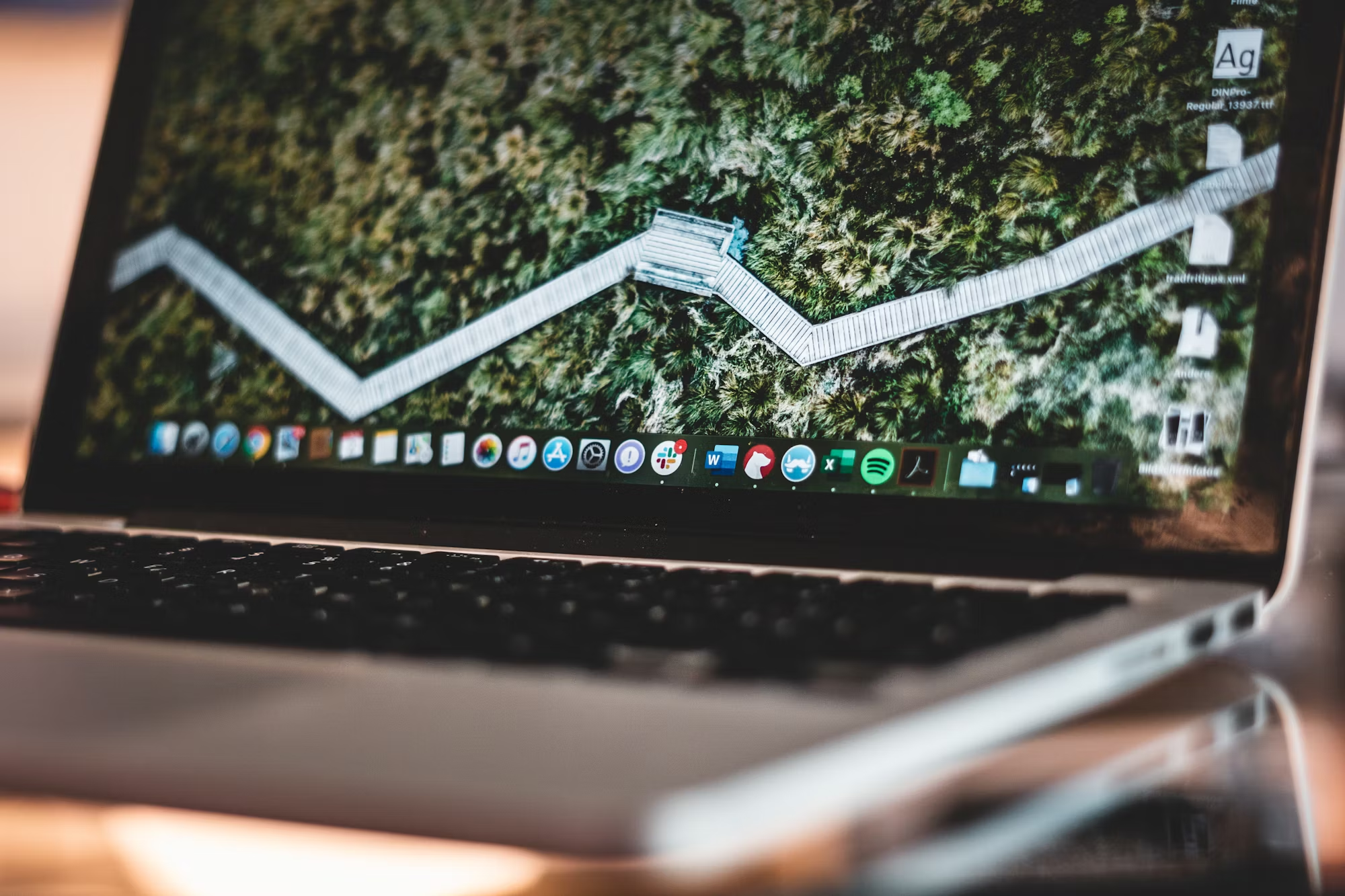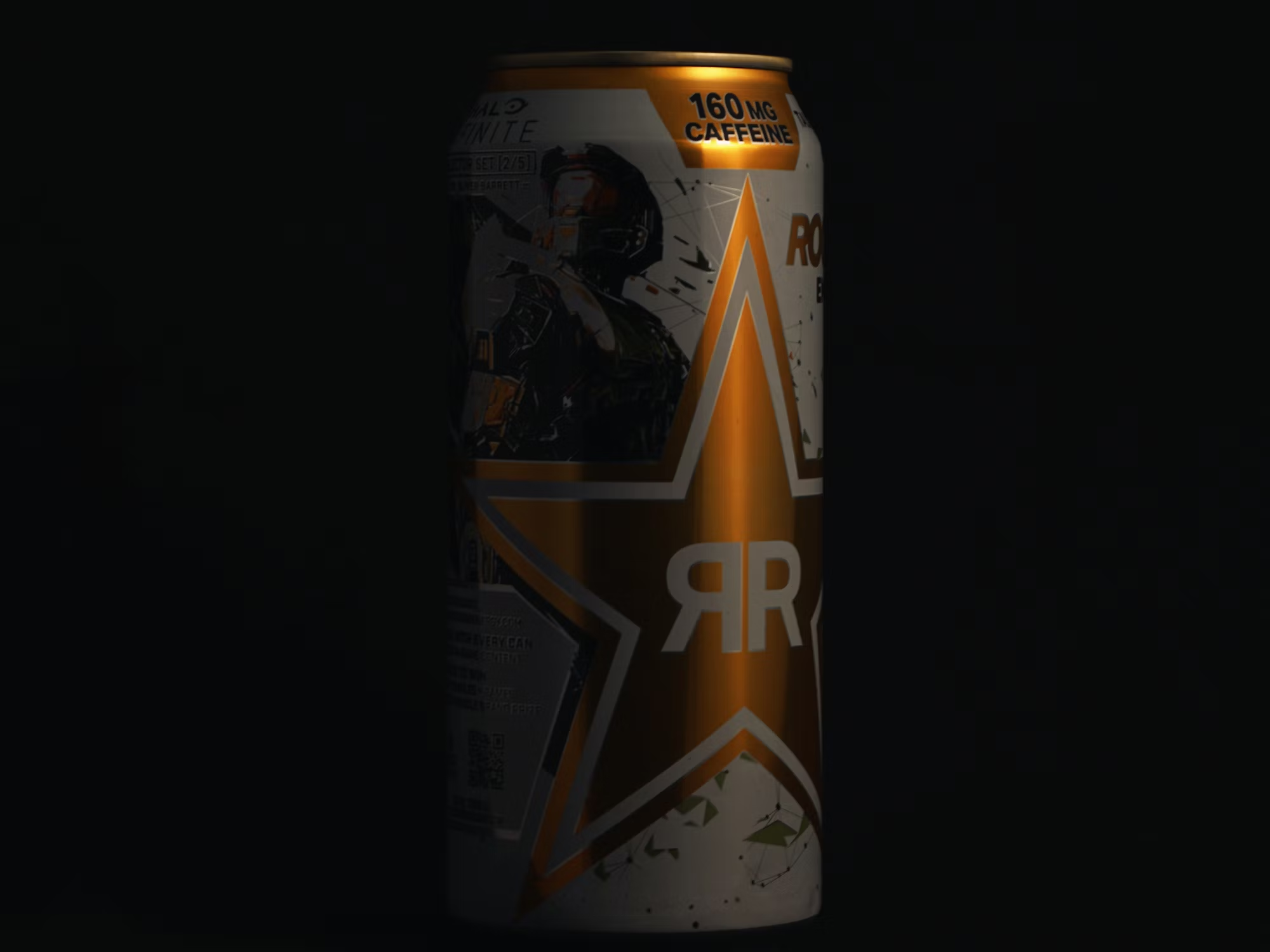Building a gaming PC is a rewarding endeavor that allows enthusiasts to customize their gaming experience while saving money compared to pre-built systems. This comprehensive guide will take you through the essential components, the assembly process, and tips for optimizing your newly built gaming rig. Whether you are a first-time builder or looking to upgrade your current setup, this article provides the insights you need.
Why Build Your Own Gaming PC?
There are several advantages to building your own gaming PC. First, it offers the opportunity to choose each component according to your preferences, ensuring that your system meets your specific gaming needs. Second, building your own PC can save you money. By selecting parts individually, you can often find better deals compared to buying a pre-built system. Additionally, building your own PC allows for greater future-proofing; you can upgrade individual components as technology advances without needing to replace the entire system.
Essential Components of a Gaming PC
When building a gaming PC, it’s crucial to understand the key components that will make up your system. Each part plays a specific role in your overall performance:
1. Central Processing Unit (CPU): The CPU is the brain of your computer, responsible for processing instructions and calculations. For gaming, it’s essential to choose a CPU with good single-threaded performance to handle gaming tasks efficiently. Popular choices include AMD Ryzen and Intel Core series processors.
2. Graphics Processing Unit (GPU): The GPU is arguably the most important component for gaming, as it renders graphics and handles visual effects. Look for a powerful graphics card that can handle the latest games at high settings. NVIDIA and AMD are the leading manufacturers of gaming GPUs.
3. Motherboard: The motherboard connects all your components and allows them to communicate. Ensure that the motherboard is compatible with your chosen CPU and has enough slots for RAM and expansion cards. Features like USB ports, built-in Wi-Fi, and RGB lighting can also enhance your build.
4. Random Access Memory (RAM): RAM stores data temporarily for quick access. For gaming, 16GB of RAM is generally sufficient, though 32GB may be beneficial for multitasking and running demanding applications. Opt for RAM with a higher speed for improved performance.
5. Storage: Fast storage is essential for reducing load times in games. Solid State Drives (SSDs) offer superior speed compared to traditional Hard Disk Drives (HDDs). A combination of both can be ideal; use an SSD for your operating system and most-played games, while an HDD can serve for additional storage.
6. Power Supply Unit (PSU): The PSU provides power to all components. Choose a reliable PSU with enough wattage to support your entire build. It’s advisable to select a unit with an 80 Plus certification for better energy efficiency and reliability.
7. Cooling System: Keeping your components cool is crucial for performance and longevity. Depending on your CPU and GPU, you may need air or liquid cooling solutions. Ensure your case has good airflow to maintain optimal temperatures during gaming sessions.
8. Case: The case houses all your components. Choose one that offers good airflow, enough space for your components, and supports the cooling solutions you plan to use. Consider aesthetics, such as RGB lighting or tempered glass panels, if that’s important to you.
Step-by-Step Guide to Building Your Gaming PC
Now that you understand the essential components, let’s go through the steps to build your gaming PC:
Step 1: Gather Your Tools
Before starting, gather the necessary tools, which include a screwdriver, anti-static wrist strap, and possibly zip ties for cable management. Having a clean, organized workspace will make the process smoother.
Step 2: Prepare the Motherboard
Start by installing the CPU onto the motherboard. Lift the CPU socket lever, align the CPU with the socket (noting the arrow indicators), and gently place it in. Once it’s seated, lower the lever to secure it. Next, install the RAM sticks by opening the clips on the motherboard slots, aligning the notch in the RAM with the slot, and pressing down firmly until it clicks into place.
Step 3: Install the Motherboard in the Case
Carefully place the motherboard into the case, aligning it with the standoffs. Secure it with screws. Make sure to connect the I/O shield to the back of the case before fully installing the motherboard.
Step 4: Install the Power Supply
Mount the PSU in the designated area of your case, ensuring that the fan is oriented correctly for airflow. Connect the necessary cables to the motherboard, GPU, and other components.
Step 5: Install the GPU
Insert the GPU into the appropriate PCIe slot on the motherboard. Secure it with screws and connect any power cables from the PSU.
Step 6: Storage Installation
Mount your SSD and HDD in their respective slots or drive bays. Connect them to the motherboard using SATA cables and power cables from the PSU.
Step 7: Cooling Solutions
Install any cooling fans or liquid cooling systems according to the manufacturer’s instructions. Ensure that airflow is directed through the case efficiently to maintain optimal temperatures.
Step 8: Cable Management
Organize and route cables to minimize clutter and improve airflow within the case. Use zip ties to secure cables where needed. A tidy build not only looks better but also helps with cooling.
Step 9: Power On and Install the Operating System
Once everything is connected, power on the system. Enter the BIOS to check that all components are recognized. From there, you can install your operating system, followed by the necessary drivers for your hardware.
Optimizing Your Gaming PC
After building your gaming PC, consider optimizing it for the best performance:
1. Update Drivers: Ensure that all drivers, especially for the GPU, are up to date for optimal performance and compatibility with the latest games.
2. Monitor Temperatures: Use software to monitor the temperatures of your CPU and GPU. If temperatures are high, consider adjusting fan speeds or improving airflow.
3. Overclocking: If you’re comfortable with it, consider overclocking your CPU and GPU for enhanced performance. However, do this with caution, as it can lead to overheating if not managed properly.
4. Install Game Optimization Software: Programs like NVIDIA GeForce Experience or AMD Radeon Software can help optimize game settings for your hardware, ensuring the best performance.
Conclusion
Building a gaming PC is a fulfilling project that allows gamers to customize their setups and enhance their gaming experience. By understanding the essential components and following the assembly process, you can create a powerful gaming machine tailored to your needs. As you embark on this journey, remember to take your time and enjoy the process. The satisfaction of building your own gaming PC and watching it perform at its best is truly unmatched. Happy gaming!